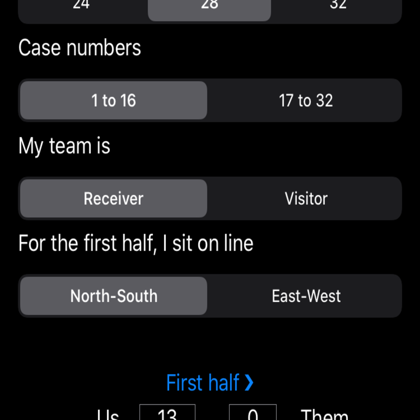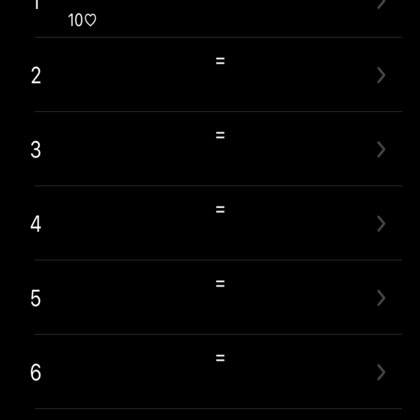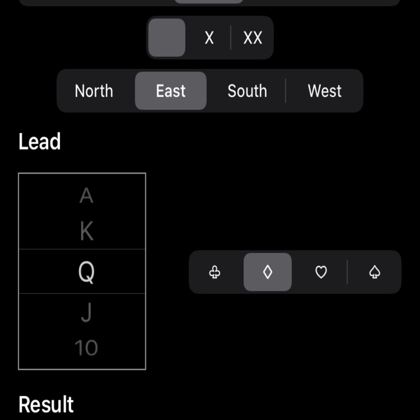Launching...
The app doesn't require an internet connection (except if you wish to send results by email) and doesn't store any data. Sound is not necessary and can be turned off. You can turn the Flight mode on if you wish.
The app runs only on iPhone. iPad would take too much space on a regular bridge table.
Launching the app will prompt the Home screen as illustrated.
Info button : top left, to launch a new screen presenting additional informations. To remove this screen, swipe it down.
New match button : asks to confirm deletion of any current scores. To be used when coming back to the app to start a new match. All default values will be reset.
Number of boards picker : set to 28 by default. Pick the value for the amount of boards to be played during this match.
Case numbers picker : set to the 1-16 range by default. You might play occasionally with the other range.
Team status picker : set to Receiver by default. If you welcome the other team to play in your club, then you are the Receiver team.
Beginning line picker : set to NS by default. For the first half, set the line where you are seated. Remark: if your team is Receiver, then you play the two halves seating on the same line ; if your team is Visitor, then you will change line at half time. Set this parameter only at the beginning of the match, whatever your team status is.
These two selectors will determine how to assign IMP results to the correct parties.
Even during the match you can modify these settings.
First Half button and Second half button : to launch the Board list screen. Once the IMP scores will be computed, results will be displayed to the corresponding parties.
Home screen
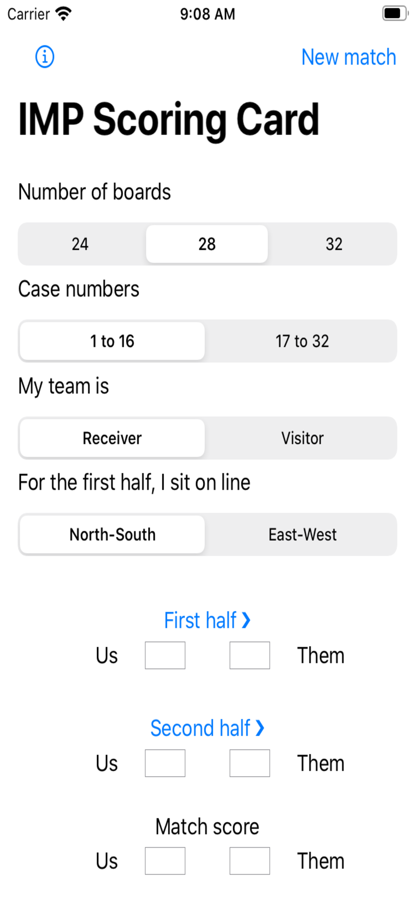
Board List
This screen is in fact the paper score sheet you are used to fill.
Back button : to go back to the previous screen
The current period is displayed as the title.
IMP scores button : to launch the IMP scores screen. At any time during the game you can press this button without any consequence, but keep in mind that showed results will be of course partial only. Press this button once scores for the two tables have been entered for the half period.
Table picker : set to My table by default. This is the table where you are seated at. Once you have finished playing your half period, select The other table, and enter scores played by your partners for the same boards on their table. Remark: you will notice that, even you have to enter all the scores manually, you will get the IMP scores faster and more accurately than your opponents still based on manual paper entry.
Board list : numbers on left are case numbers to be played. The list length depends on how many boards you have decided to play. Every row is "a button", so it's not required that you click straight on the right chevron. Selecting a row launches the Board detail screen. Coming back from the Board detail screen, all data will be displayed : contract, result, score, lead. A red score indicates that the line with the contract was vulnerable. At any time, you can modify data by just clicking again on that row. There are no specific order to enter board details.
The screen is vertically scrollable.
Board List
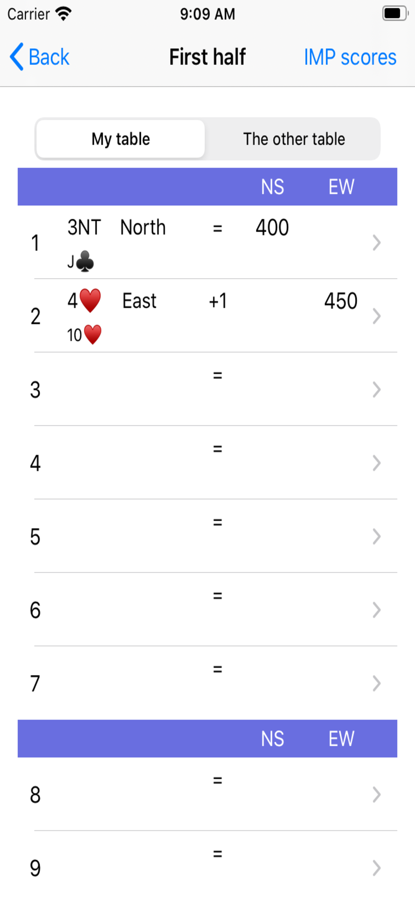
Board entry
This screen allows to capture board details as you are used to do with a paper score sheet.
As you usually do, enter the contract and the lead, play, then enter the score.
The current board number is displayed as the title.
Contract pickers : set to the first value of each list by default. If your contract includes one of these values, you don't have to click on that value, saving you entry time. A valid contract must have four selected components.
Lead pickers : set to the first value of each list by default. Lead entry is not mandatory and is useful only for after match discussion purpose. For the vertical wheel picker, swipe top or bottom with your finger. The full white frame is scrollable, not only the symbols. A valid lead must have two selected components.
Result picker : set to = by default in order to limit scrolling. No check is done against the selected contract. Select the value the game ends to.
Score button : launches score computing then displays score for the party. If the line with the contract was vulnerable and has won its contract, then the score displays in red.
Back button ; to go back to the previous screen
Board entry
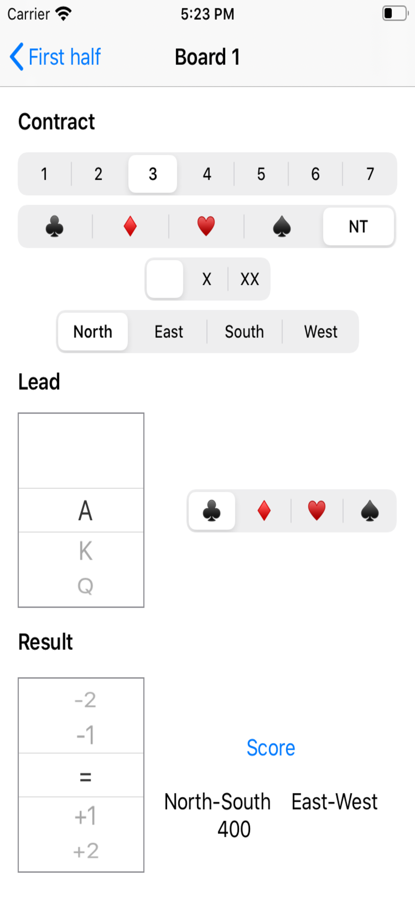
IMP scores per half period
The screen displays the list of played boards by the two tables during the half period. It means scores from the other table have been entered as well previously.
Per board, the first row is for your table while the second row is for the other table. The IMP score is displayed for the right party according to the initial settings.
The top header displays totals for each party.
Share button : top right, launches the screen to enable one of the Apple's sharing data mechanism.
The screen is scrollable.
To remove this screen, swipe it down.
Imp scores
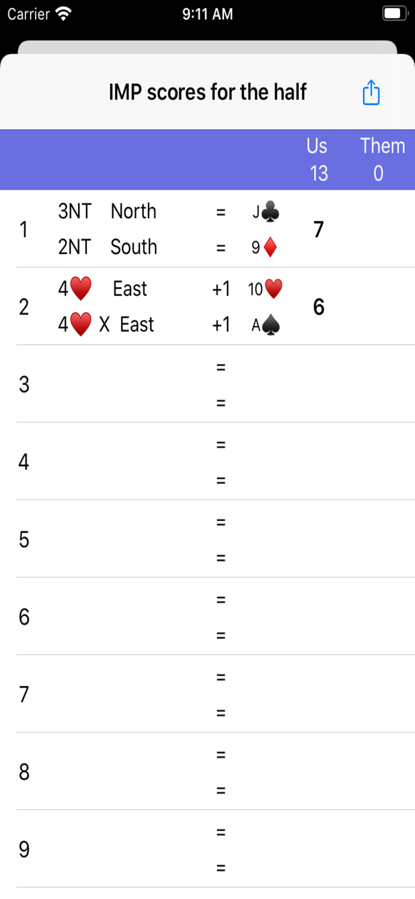
Sharing the IMP scores for a half period
You can share the results for a half period. The app leverages one of the standard Apple's sharing mechanism such as Air Play, Messages, email, WhatsApp, etc...
We suggest to prefer the email format as you can send the results to your three partners in a row.